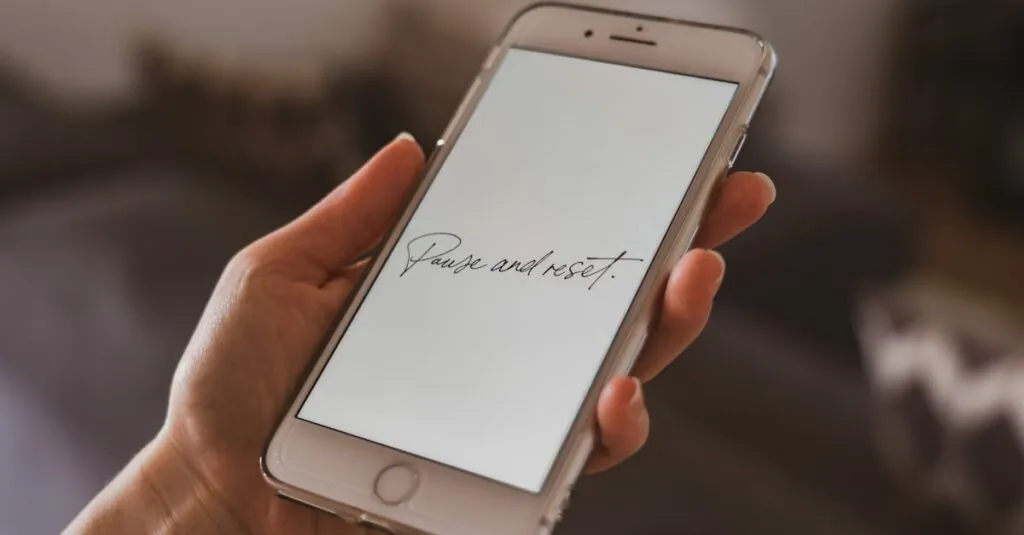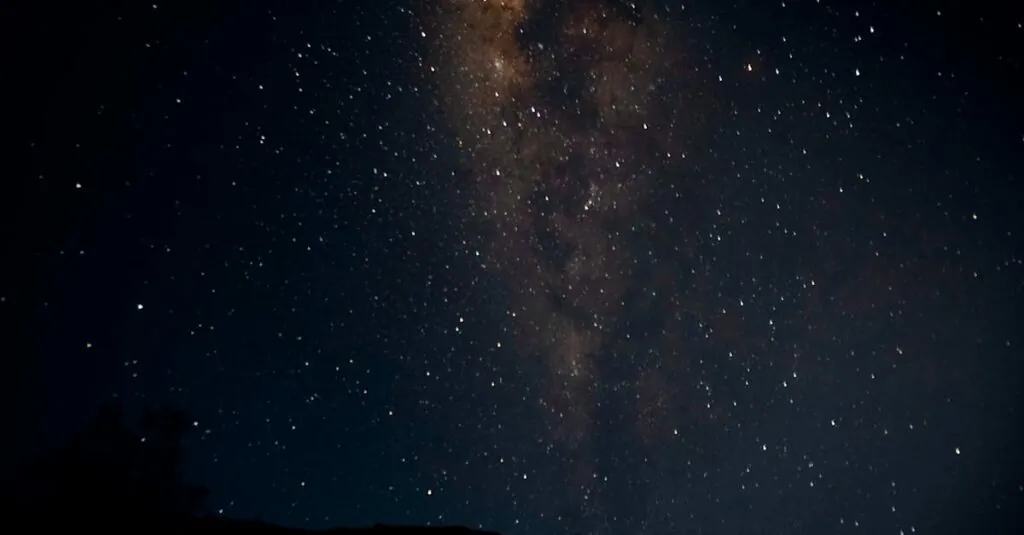Table of Contents
ToggleIs your iPhone 11 frozen like a popsicle on a winter’s day? Don’t fret; it happens to the best of us. Whether it’s a rogue app or just a case of the Mondays, a frozen screen can feel like a mini crisis. But before you start contemplating a dramatic farewell to your device, there’s a simple solution that’ll have it back to life in no time.
Resetting a frozen iPhone 11 might sound daunting, but it’s easier than finding the last piece of pizza at a party. With a few quick button presses, you can unfreeze your phone and get back to scrolling through memes or texting your friends. Let’s dive into the straightforward steps to bring your iPhone back from the digital abyss.
Understanding iPhone 11 Freezing Issues
iPhone 11 freezing problems occur frequently and can disrupt daily tasks. Users face various reasons for these issues, often manageable with simple troubleshooting steps.
Common Causes of Freezing
Software glitches rank among the top reasons for freezing. App crashes also contribute to the problem; incompatible or outdated apps often lead to malfunctions. Insufficient storage space can create performance hiccups as well, causing the device to become unresponsive. Overheating may occur during intensive tasks, affecting sensitivity and functionality. Lastly, an unstable network connection disrupts app communication, leading to freezing events.
Signs That Your iPhone 11 Is Frozen
Detecting a frozen iPhone 11 typically features specific indicators. The screen may become completely unresponsive, preventing any interaction. Users might notice persistent loading symbols while navigating through apps. Sometimes, the device experiences random app crashes, which disrupt normal use. Notifications may no longer appear, leading to communication issues. Additionally, unresponsive buttons or the inability to swipe or tap signifies that freezing has occurred.
Step-by-Step Guide to Reset iPhone 11
Resetting an iPhone 11 that’s frozen can be accomplished with a few easy steps. Users can choose between a force restart or erasing all content and settings.
Performing a Force Restart
Begin by quickly pressing and releasing the Volume Up button. Next, immediately press and release the Volume Down button. Finally, press and hold the Side button until the Apple logo appears on the screen. This process doesn’t erase any data, making it a quick fix for temporary glitches.
Erasing All Content and Settings
Navigate to the Settings app, then find General and select it. Scroll down and tap on Transfer or Reset iPhone. Choose Erase All Content and Settings, and confirm the action when prompted. It’s essential to back up important data before proceeding, as this method deletes everything on the device. After completion, the iPhone 11 will restart and prompt for initial setup.
Alternative Solutions
When addressing a frozen iPhone 11, users can explore alternative solutions that might resolve the issue quickly.
Updating iOS Software
Updating the iOS software often fixes bugs and glitches that contribute to freezing. Users should regularly check for available updates. To do this, they can navigate to the Settings app, select General, and then tap Software Update. If an update is available, installing it may enhance system performance. Staying up to date ensures the device benefits from security patches and new features, reducing the risk of future freezes.
Checking for Hardware Issues
Hardware problems can lead to device malfunctions, including freezing. Inspecting the iPhone 11 for signs of damage is essential. Factors like drops or exposure to moisture may cause internal issues. Users can also check the charging port and connectors for debris that could interfere with functionality. If signs of wear appear, contacting Apple Support or visiting an authorized service provider becomes crucial for professional assessment and repair.
Preventive Measures
Taking steps to prevent an iPhone 11 from freezing increases overall device reliability. Simple actions can minimize the risk of encountering freezing issues.
Keeping Your iPhone 11 Updated
Regularly updating the iPhone 11 ensures users benefit from the latest software improvements. Software updates often contain fixes for known bugs and performance enhancements. Users can check for updates by navigating to Settings, then selecting General, followed by Software Update. Timely updates also help maintain compatibility with apps, reducing the likelihood of crashes. Regularly visiting this section can lead to smoother iPhone performance.
Managing Storage and Apps
Effective storage management plays a crucial role in preventing freezing episodes. Users should regularly check available storage space by going to Settings, selecting General, then iPhone Storage. Uninstalling unused apps and deleting unnecessary files frees up valuable space. Limiting the number of background apps running at once helps reduce strain on system resources. Additionally, utilizing cloud services for photo and video backups alleviates storage concerns. Keeping a clean and organized device promotes optimal performance.
Dealing with a frozen iPhone 11 can be frustrating but it’s a manageable issue. By following the outlined steps for resetting the device users can quickly regain access to their apps and features. Understanding the common causes of freezing and recognizing the signs can help prevent future occurrences.
Regularly updating iOS and managing storage effectively are essential practices that keep the device running smoothly. If problems persist despite these efforts seeking professional help is a wise choice. With the right approach users can ensure their iPhone 11 remains reliable and functional.