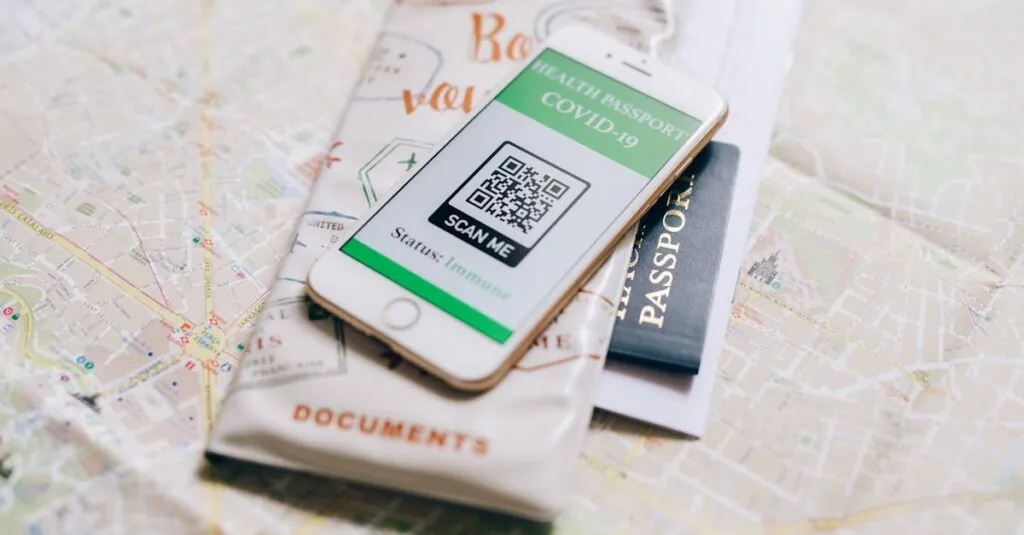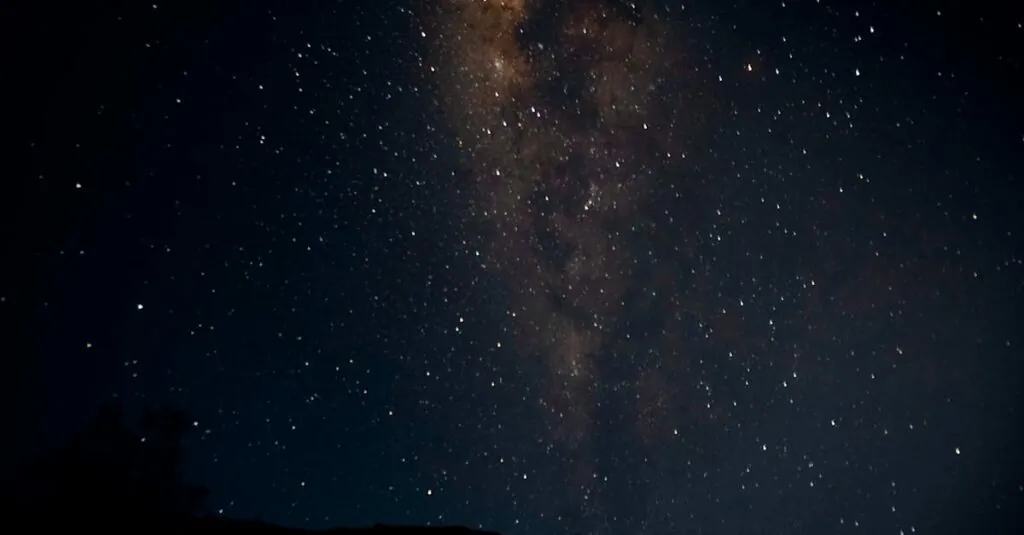Table of Contents
ToggleEver found yourself staring at a QR code like it’s a cryptic message from another planet? You’re not alone. Many iPhone users have faced the frustrating dilemma of their devices refusing to scan those seemingly simple squares. It’s like your phone’s playing hard to get, and trust me, that’s not the kind of relationship anyone wants.
Common Issues With iPhone QR Code Scanning
Many iPhone users experience difficulty when scanning QR codes. Several factors contribute to this frustrating issue.
Camera App Problems
Issues with the camera app often prevent successful QR code scanning. Sometimes, the camera lens may become obstructed by dirt or case debris. Users should clean the lens regularly to maintain visibility. Poor lighting can also hinder scanning capabilities. A well-lit environment improves camera performance significantly. Additionally, iPhone settings must allow camera access for QR code scanning. Users can check privacy settings to ensure the camera is not restricted for apps that scan QR codes.
Software Glitches
Software glitches can disrupt the QR scanning process. Outdated software may lack necessary features, so keeping the iPhone updated is crucial. Restarting the device often resolves minor glitches. Users might also find that network connectivity issues interfere with QR code functionality, especially with links that require internet access. Periodically, reset settings can restore optimal performance if problems persist. Regular maintenance of software can enhance the device’s overall function and efficiency.
QR Code Requirements
Successful scanning of QR codes depends on specific requirements. Users must ensure that the QR code format and its size are sufficient for their devices to recognize and process the code effectively.
Supported Formats
Common QR code formats include URL links, text, contacts, and payment information. iPhones support these standard formats, making it crucial to check for compatibility. Some QR codes may use encryption or proprietary formats, which can obstruct scanning. Users should verify if the QR code falls within accepted guidelines to enhance scanning likelihood.
Size and Clarity
QR codes must remain clear and adequately sized for successful recognition. A code with a minimal size may lead to scanning errors, while one with excessive detail could confuse the camera. Distinctive codes, with at least 2 cm in size, offer better readability. Additionally, users should avoid codes that appear blurry or distorted. Proper lighting can significantly enhance clarity, making QR codes easier to scan.
Troubleshooting Steps
Try these troubleshooting steps to resolve issues with iPhone QR code scanning.
Restarting the iPhone
Restarting the iPhone can resolve temporary glitches affecting QR code scanning. Power off the device completely, then wait for at least 30 seconds before turning it back on. A fresh start often clears unresponsive apps and refreshes system resources. Users commonly find that this simple step restores scanning functionality quickly. If problems persist after rebooting, additional troubleshooting may be needed.
Updating iOS
Keeping iOS updated ensures compatibility with the latest features and fixes. Check for software updates by navigating to Settings, then General, and selecting Software Update. If an update is available, downloading and installing it can enhance performance and address bugs. Regular updates also help maintain security and device stability. Outdated software can hinder QR code scanning, as certain functions may not perform optimally without the newest support.
Checking Camera Settings
Examining camera settings helps identify issues that could affect QR code scanning. Ensure that the camera lens is unobstructed and clean. Adjusting the focus and ensuring the camera is set to auto-focus can also improve scanning accuracy. Users should verify that no apps are using the camera in the background, as this can create conflicts. Bringing the QR code into focus should activate scanning once all settings align properly.
Alternative Scanning Solutions
When iPhones struggle to scan QR codes, alternative methods help bridge the gap.
Third-Party Apps
Users can explore various third-party apps specifically designed for QR code scanning. Popular applications include QR Code Reader, ScanLife, and Barcode Scanner. These apps often come with enhanced features, such as history tracking and custom scanning options. Many of them also support various formats that may not work with the default camera app. Checking user reviews and app capabilities ensures the selected app meets specific needs, especially if standard options fail.
Using an iPad or Other Devices
Utilizing an iPad can be an effective alternative for QR code scanning. The iPad’s camera may deliver better performance in certain situations compared to the iPhone. Other devices, such as Android smartphones or tablets, can also serve as useful scanning tools. Users should repeatedly ensure that these devices have updated scanning capabilities. Confirming that the camera lens is clean and the code is well-lit boosts scanning success across any device.
iPhone users facing difficulties with QR code scanning aren’t alone in their frustration. By addressing common issues like camera obstructions, poor lighting, and software glitches, users can significantly improve their scanning experience. Keeping devices updated and ensuring optimal conditions for scanning are essential steps.
When problems persist, exploring third-party apps or alternative devices can provide effective solutions. With a few adjustments and the right tools, scanning QR codes can become a seamless part of everyday life. Embracing these strategies will help users navigate the sometimes tricky world of QR codes with confidence.