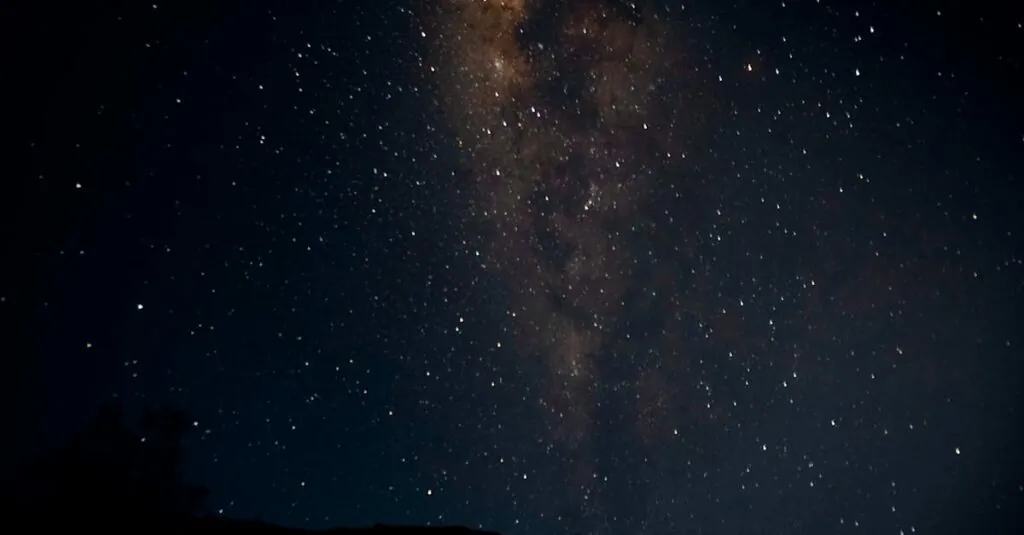Table of Contents
ToggleEver find yourself squinting at your iPhone screen one moment and then getting blasted by a sudden burst of brightness the next? It’s like your phone’s playing a game of peek-a-boo with your eyes. This mysterious flickering can be more than just a quirky feature; it can drive anyone bonkers.
Understanding Automatic Brightness Adjustment
Automatic brightness adjustment helps maintain screen visibility across various lighting conditions. This feature enhances user experience by adapting the brightness level based on ambient light.
What Is Automatic Brightness?
Automatic brightness is a feature that adjusts the iPhone’s screen brightness in response to the environment’s lighting. This functionality ensures optimal visibility without manual intervention. Users often find their device automatically brightens in dark settings and dims when exposed to light.
How It Works on iPhones
iPhones utilize an ambient light sensor to detect surrounding light levels. This sensor informs the device’s software, which then alters the display’s brightness accordingly. When a user moves from indoors to outdoors, the display adjusts rapidly to provide a clear view. Settings can be customized in the device’s display options to enable or disable this feature. Adjusting preferences can improve individual user experience with screen visibility.
Potential Causes of Brightness Changes
Several factors can lead to unexpected changes in iPhone brightness. Understanding these causes provides clarity and aids in effectively addressing the issue.
Ambient Light Sensor Issues
Problems with the ambient light sensor may cause brightness fluctuations. If the sensor is obstructed by dirt or a screen protector, it might fail to detect light levels accurately. Occasionally, hardware malfunctions can interfere with sensor performance. Users should check if the sensor is functioning correctly by testing automatic brightness under different lighting conditions. Cleaning the area around the sensor can also help ensure proper function.
iOS Settings and Features
Incorrect iOS settings can lead to brightness changes. Automatic brightness may be enabled, causing the screen to adjust based on ambient light. If this feature is undesired, users can disable it in settings. Night Shift and True Tone options also affect brightness levels. Night Shift alters screen colors for blue light reduction, while True Tone adjusts colors and brightness based on surrounding light. Reviewing and modifying these settings can stabilize screen brightness according to personal preferences.
Troubleshooting Steps
To address unexpected brightness changes on an iPhone, several troubleshooting steps can help stabilize screen visibility. Users may find solutions by following these instructions.
Disable Automatic Brightness
Disabling the automatic brightness feature can help maintain consistent screen brightness. To do this, navigate to Settings, then Accessibility, followed by Display & Text Size. From there, toggle off Automatic Brightness. Once this setting is off, the phone will not adjust brightness according to ambient light, allowing users to set their desired level manually.
Reset All Settings
Resetting all settings restores the device to its default configuration, often resolving various issues, including brightness fluctuations. Go to Settings, select General, and scroll down to Transfer or Reset iPhone. Choose Reset, then tap Reset All Settings. This action doesn’t erase personal data, but it resets system settings, such as Wi-Fi passwords and display options, which may help achieve stable brightness levels.
Update iOS Software
Keeping iOS software up to date is essential for optimal performance. Often, software updates include fixes for bugs that might cause brightness problems. To check for available updates, go to Settings, then General, and select Software Update. If an update is available, follow the prompts to download and install it. Updating ensures users benefit from the latest features and enhancements for their devices.
When to Seek Help
Unexpected brightness changes may indicate a deeper issue. Certain situations require users to seek professional assistance or further options.
Hardware Failures
Consider hardware failures if common troubleshooting steps don’t resolve brightness issues. Malfunctions in the ambient light sensor may cause erratic screen behavior. Users might also face problems related to the display itself, such as faulty connections or damaged components. Screens that display flickering or other visual anomalies might necessitate hardware inspection. In these cases, reaching out to a technician ensures proper diagnosis and repair.
Apple Support Options
Users can utilize Apple Support for additional guidance and help. They can contact support through the Apple website, via the Apple Support app, or by visiting a local Apple Store. Scheduling an appointment often provides them with personalized service and direct access to specialists. Gathering their device information, such as model and current iOS version, can facilitate more effective troubleshooting. Engaging with Apple Support ensures they receive accurate solutions tailored to their specific brightness issues.
Dealing with unexpected brightness changes on an iPhone can be frustrating but understanding the underlying causes can make a difference. Users have options to customize their settings and troubleshoot potential issues. Regular maintenance of the ambient light sensor and keeping iOS updated can help maintain a stable experience. If problems persist despite these efforts, seeking professional assistance may be necessary. By taking proactive steps, users can enjoy a more consistent and enjoyable screen visibility on their devices.