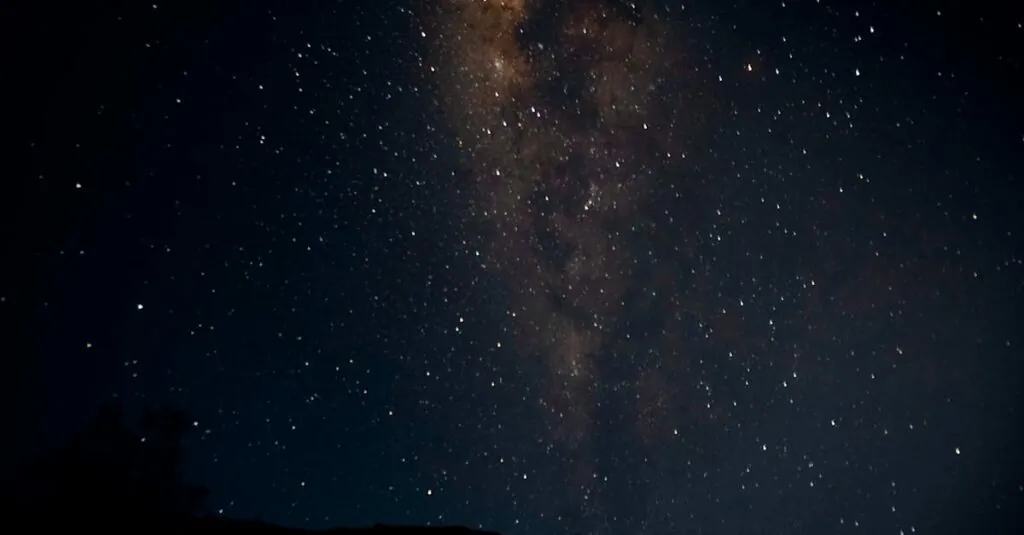Table of Contents
ToggleRestoring an iPhone on a Windows computer might sound like trying to teach a cat to fetch—challenging but not impossible. Whether it’s a pesky glitch or a software update gone wrong, knowing how to restore your iPhone can save the day. With the right steps, you can bring your device back to life faster than you can say “iTunes” (and let’s face it, we all could use a little tech magic now and then).
Understanding iPhone Restoration
Restoring an iPhone involves resetting the device to its original factory settings or reinstalling the operating system. This process can address various software-related issues effectively.
What Is iPhone Restoration?
iPhone restoration refers to reverting the device to its default state. It involves erasing all data and reinstalling the operating system through iTunes or Finder on a Windows computer. Users often initiate this procedure when their iPhone exhibits significant performance issues, such as freezing or crashing. It’s crucial to back up important files before proceeding, as restoration removes all personal information. Some may opt for restoration to switch to a new device more seamlessly. Understanding this process can help users maintain optimal device functionality.
Why Restore Your iPhone?
Restoring an iPhone serves multiple purposes. It resolves software glitches and enhances performance when the device experiences sluggishness. Users may notice substantial improvements after a restoration, leading to a more responsive iOS experience. Some individuals choose restoration before selling their iPhones, ensuring all personal data is wiped clean. Additionally, this process can help when preparing to update to the latest iOS version, minimizing compatibility issues. Knowing these benefits highlights how restoration can play a vital role in managing an iPhone’s health and longevity.
Preparing for the Restoration Process
Preparing for an iPhone restoration on Windows involves a few essential steps. Following these will help ensure a smooth experience.
Backing Up Your iPhone
Backing up your iPhone stands as the first priority before starting the restoration process. Use iTunes to create a complete backup of your device, ensuring that personal data, photos, and app information are saved. Connect the iPhone to the Windows computer, open iTunes, and select the device icon in the upper-left corner. Choose “Back Up Now” to start the backup process. Confirm the backup completion by checking the latest backup date. Users also have the option of using iCloud for backups, which requires a stable internet connection. Regular backups provide protection against data loss during restoration.
Ensuring Software is Updated
Ensuring the software is updated comes next in the preparation steps. An outdated version of iTunes may lead to restoration issues. Open iTunes on the Windows computer and navigate to “Help” in the menu. Select “Check for Updates” to see if a new version is available. If an update exists, follow the prompts to install it. Updated software increases compatibility and efficiency during the restoration process. Additionally, confirming that the iPhone is running the latest iOS version adds another layer of security. Keeping both the iTunes and iOS updated streamlines the restoration experience.
Step-by-Step Guide on How to Restore iPhone on Windows
Restoring an iPhone on a Windows computer involves systematic steps with iTunes or third-party software.
Using iTunes for Restoration
To begin, install the latest version of iTunes on your Windows computer. Connect the iPhone using a USB cable, then open iTunes. Select the device icon once it appears on the software interface. Navigate to the “Summary” tab, then click “Restore iPhone.” The system prompts a confirmation message; accept it to proceed. This action erases all data and reinstalls the latest iOS version. Ensure the backup process was completed beforehand to avoid data loss. After restoration, set up your device as new or restore from a backup.
Using Third-Party Software
Alternative options for restoration exist through third-party software. Popular tools include Tenorshare ReiBoot and Dr.Fone. Start by downloading one of these programs and install it on your Windows computer. Follow the prompts to connect the iPhone via USB. Select the option for system repair or restore, depending on the software interface. Initiate the restoration process as instructed. These tools can provide a user-friendly experience and additional features for device recovery. Always check for the latest versions of any third-party software before usage.
Common Issues During iPhone Restoration
Restoring an iPhone on a Windows computer may lead to various issues. Understanding these problems helps in resolving them efficiently.
Troubleshooting Errors
Errors during the restoration process often stem from software incompatibilities. Check for updates on both iTunes and your iPhone’s operating system. Users frequently encounter error messages like 4013 or 3194, indicating communication issues between the device and the computer. Such errors may require restarting both devices or trying a different USB port. Adjusting security settings on the firewall can also resolve connection problems. Completing a full uninstall and reinstall of iTunes improves performance, as corrupted installations cause further complications.
Dealing with iPhone Not Recognized
An unrecognized iPhone poses a common setback during restoration. Ensure the USB cable is functional and securely connected to both the computer and the device. If the iPhone remains undetected, attempting a different USB port often resolves the issue. Users should also check iTunes for recent updates, as outdated software can prevent recognition. Restarting the computer and the iPhone can refresh connections. In certain cases, verifying drivers in the Device Manager is essential to guarantee proper communication with the iPhone.
Post-Restoration Tips
Restoring your iPhone is just the first step. After completing the process, users should ensure optimal performance by following a few essential tips.
Setting Up Your iPhone
Setting up an iPhone after restoration involves several important steps. Begin by turning on the device and connecting it to a Wi-Fi network. Next, sign in with your Apple ID to access iCloud services. Restoring from a backup or setting it up as a new phone comes next, depending on user preferences. Checking for any software updates is crucial; this ensures the latest features and security patches. When setting up, take time to customize settings according to personal preferences, such as notifications and privacy options. Exploring these settings helps users maximize the functionality of their restored iPhone.
Updating Apps and Content
Updating apps and content enhances the overall experience on the iPhone. First, users should open the App Store and tap on the ‘Updates’ tab to see if any applications require updates. Installing these updates ensures compatibility with the latest iOS version while fixing any bugs. Content, such as music and photos, should also be synced with iCloud for easy access. Enabling automatic updates can remove the hassle of manual checks, ensuring apps stay current. Users can check for content by reviewing their libraries or files, securing a smooth operation across all apps and data. Keeping everything updated is key to enjoying a seamless iPhone experience.
Restoring an iPhone on a Windows computer can seem daunting but it’s a straightforward process with the right guidance. By understanding the steps involved and preparing properly users can resolve software issues efficiently.
Backing up data and ensuring software is up to date are crucial steps that pave the way for a smooth restoration. Whether opting for iTunes or third-party software the key is to follow the instructions carefully.
After restoration users can enjoy improved performance and a fresh start. With a few simple post-restoration tips they can optimize their device for everyday use. Embracing this tech magic can keep an iPhone running smoothly for years to come.